Do you want to try to create an app and run it on your Windows Phone phone without the need to create a developer account? Alternatively, would you like to test an app that a friend made but that has not been published in Windows Phone Store?
Now can anyone unlock their phone and download apps onto it. You can only have two such apps on your phone, if you do not have a developer account, then you can have up to ten apps.
To do this, you must first download the Windows Phone 8 SDK, and then use the Windows Phone Developer Registration Tool, which is installed with the SDK.
Here is a description of this process.
To register a phone, use the Windows Phone Developer Registration tool. This is a stand-alone tool that’s installed as part of the Windows Phone SDK.
To register your phone by using the Windows Phone Developer Registration Tool
1. Turn on your phone and unlock the phone screen.
2. On your phone, ensure that the date and time are correct.
3. Connect your phone to your computer by using the USB cable that came with your phone.
4. On your computer’s Start screen, switch to All apps view.
5. Under Windows Phone SDK 8.0, click Windows Phone Developer Registration. The app starts, as shown in the following image.
6.Verify that the Status message displays Identified Windows Phone 8 device. Click the Register button to unlock the phone.
If your phone is already registered, the Status message indicates this and you see an Unregister button.
7. Click Register.
8.In the Sign In dialog box for your Microsoft account (formerly known as a Windows Live ID), enter the email address and password for your Microsoft account.
Click Sign In.
If you’re a registered developer, be sure to use the Microsoft account associated with your developer account.
9.After your phone is successfully registered, the Status message displays Congratulations! You have successfully unlocked your Windows Phone.
Your phone is now registered. You can now deploy apps to the phone.
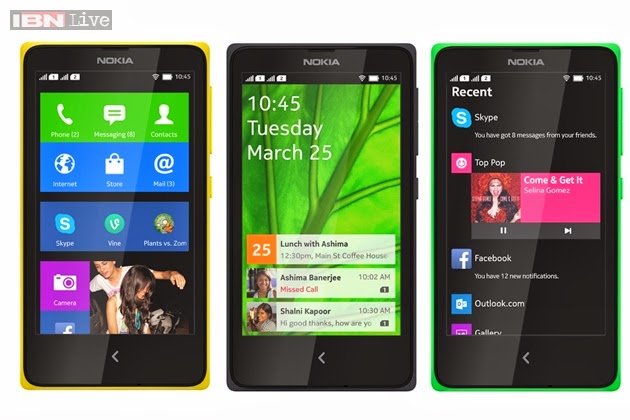
No comments:
Post a Comment